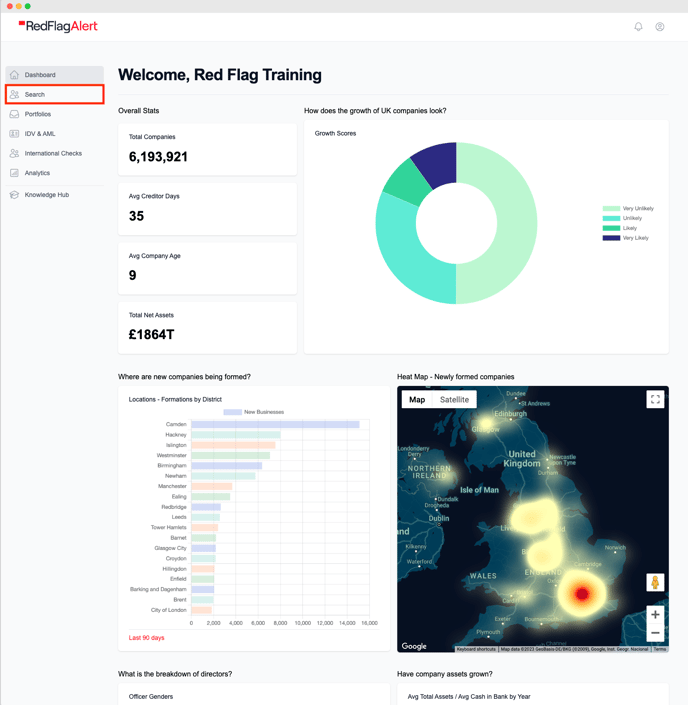Learn how to search companies in Red Flag Alert
In this section we will explore how to get the most out of using the Red Flag Alert Search function.
Navigating to the Search function
Having accessed the main dashboard of Red Flag Alert, click on the "Search" button on the left hand side of the webpage. This will take you to the search page, where you will be able to look for a company/companies.
You will then have two methods available to you when performing a search.
Using the Search Bar
If you are looking for information on a single company, the search bar at the top of the page will allow you to input either the company name or company number.
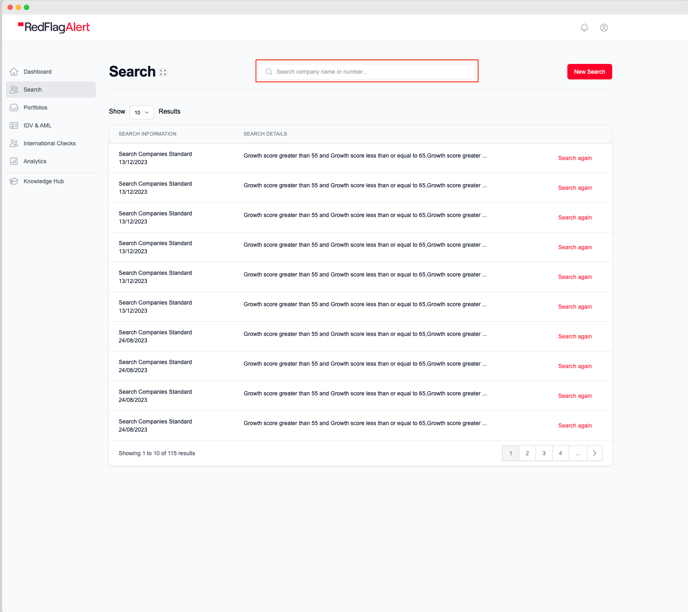
An auto-suggestion feature will bring up potential matches for you to choose from as you type, or alternatively you can press Enter on your keyboard to bring up the matches in a list view.
Clicking on the desired company will take you to the respective company dashboard.
Using the "New Search" button
If you are looking to perform a more complex search, or are looking for multiple companies, the "New Search" button will allow you to find a list of businesses based on your custom criteria.
To get started, click on the "New Search" button in the top right corner of the page.
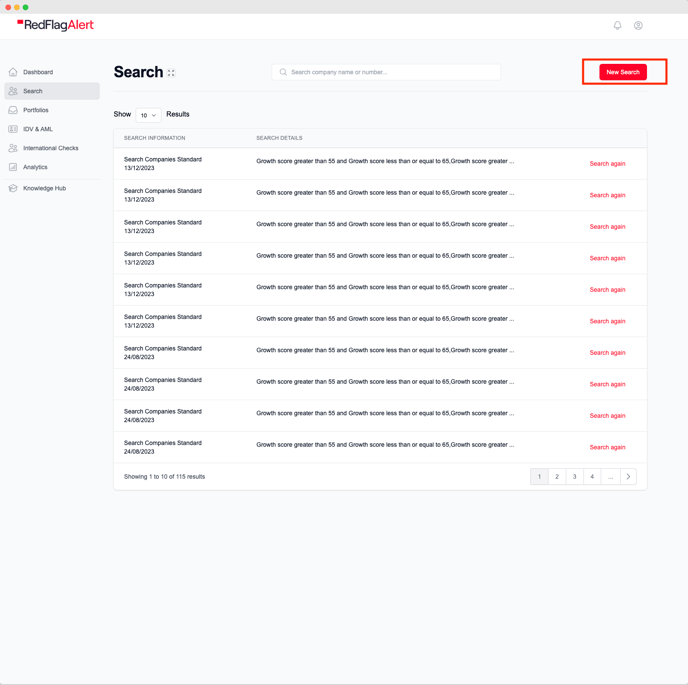
This will bring up a side window on the right. From here you will be able to input data under various drop boxes.
The available parameters for creating a search are as follows: Company Information, RFA Scores, SIC Codes, Filters, Dates & Ranges, Auditor Search, Debenture, Financials, and Location. These are explained in more detail further below.
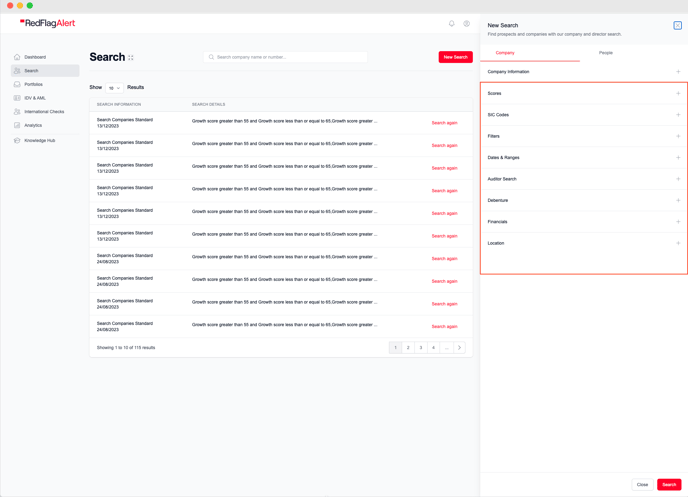
Click on the plus by your desired parameter/s to expand the section. It is important to note that you can enter as much or as little information here as you wish.
Once this information has been entered, you can press the search button in the bottom right. A list of results will then be returned. From here you have the ability to view company reports, as well as add companies to a monitor through the actions button.
Definition of Entry Fields
Company Information
Specific information about the company including name, company number, VAT number, company type (i.e. if it is a PLC/LLP/non-limited), and the country of origin for either the group company or parent company.
RFA Scores
This is split into RFA Rating and Growth Score. Our RFA rating indicates how stable a company is, as well as what stage they are at in their insolvency life cycle. The Growth Score allows you to search based on the likelihood of growth in a company. Our ratings are fully explained in the RFA Ratings page. Including RFA Rating in your search criteria is a great way of filtering out results that would not meet your company's risk appetite.
SIC Codes
This section allows you to target a search based on industry. SIC sections contains the broader searches, with SIC Codes allowing you to further refine.
Filters
Enables you to search for companies based on what general information they have, including whether they have a named contact, phone contact, email contact and filed accounts. This section also allows you to exclude companies who are non-trading, and those who are TPS/CTPS/GDPR registered.
Dates & Ranges
This section allows for in-detail criteria to be set concerning company structure, formation and data. It allows for a minimum and maximum input value for turnover (with an option to include estimated turnover), employees, total assets and credit limit. It also includes incorporation date, last updated, director DOB and last filed accounts.
Auditor
By entering the name of an accountant/auditor in this field you will focus your search on only companies that listed that accountant as their auditor when their last results were submitted to Companies House.
For example, if KPMG were entered into this field only companies with KPMG listed as their most recent auditor would be included in your search results.
Debenture
Provides space for debenture details such as holder name, secured on, whether it has been satisfied, the type of debenture, and the date created.
For example, if you were to search by Lloyds as the holder name and select unsatisfied debentures only companies with unsatisfied debentures to Lloyds would be included in your search results.
Financials
Specifics surrounding financial information over the past 5 years, with the ability to define data points and their value.
Location
Space to input location of companies through either specific address or broader areas. This can be for either the registered or trading address, and allows for either a specific address search, or a definition of district/borough, county, and postcode.