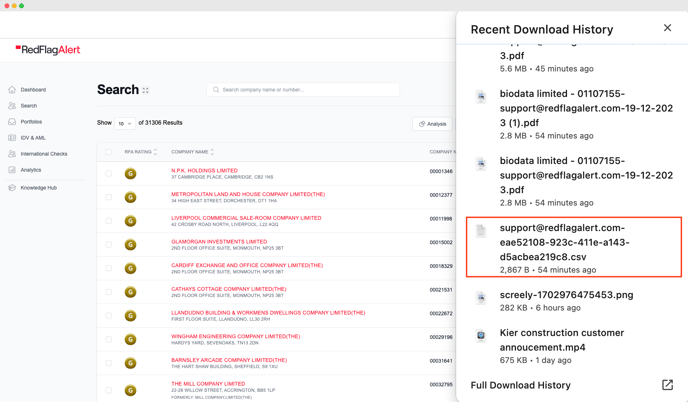Learn how to export a Company Report from Red Flag Alert
Exporting a company report from Red Flag Alert is simple and quick.
How to download a company report
From your dashboard, click Search.
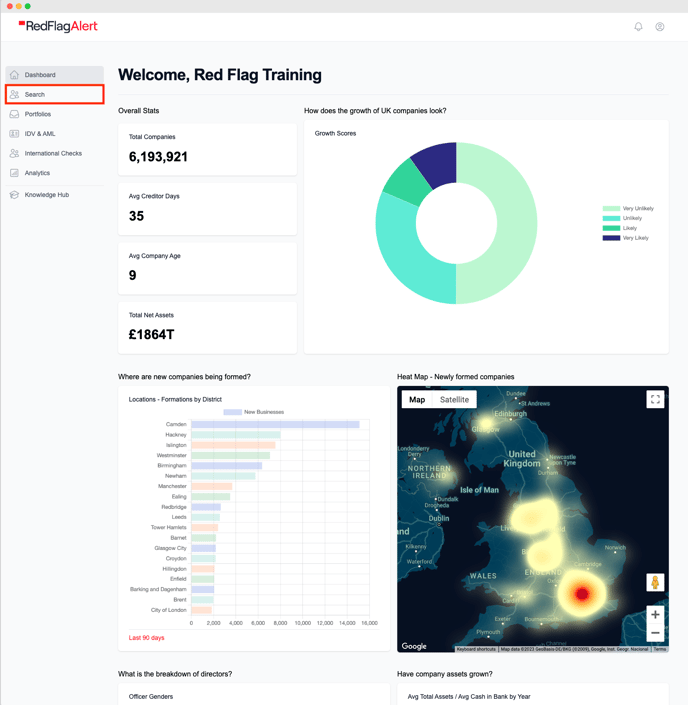
Perform your search criteria, this may be for a known company, or from the search parameters. Once you have the results, click View Report.
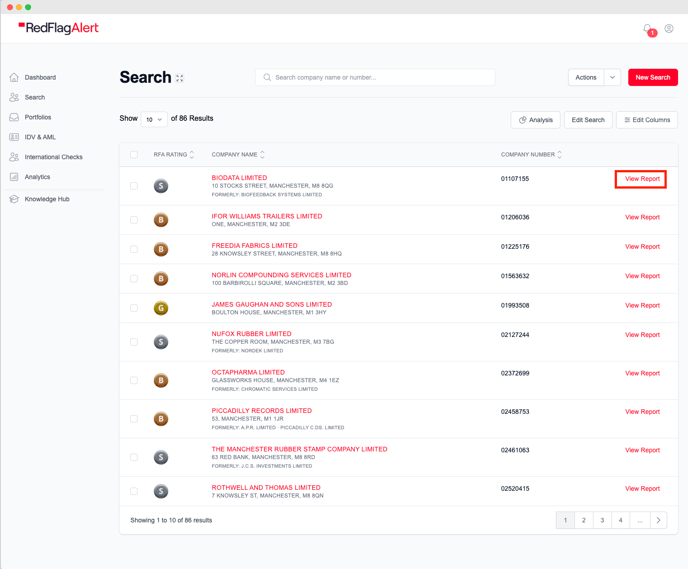
If you wish to export the report, click to expand the Actions menu, and choose Export PDF.
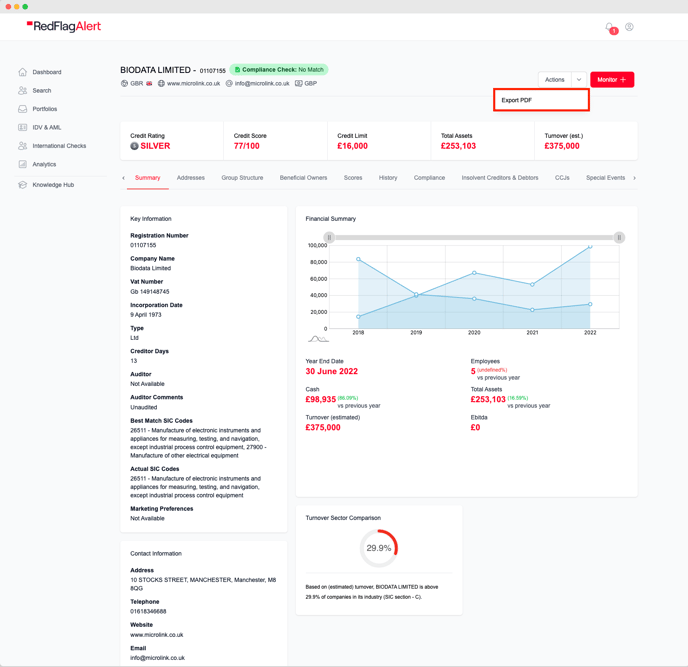
The bell icon in the top right-hand corner will show a green icon and a confirmation message will appear to confirm that the export has been successful. You may continue to perform other actions with Red Flag Alert as some reports can take a few minutes to export due to the file size.

Once the icon changes to red, this alerts you that you may now export the PDF to the downloads file on your computer. Click on the bell icon to view the file export history.
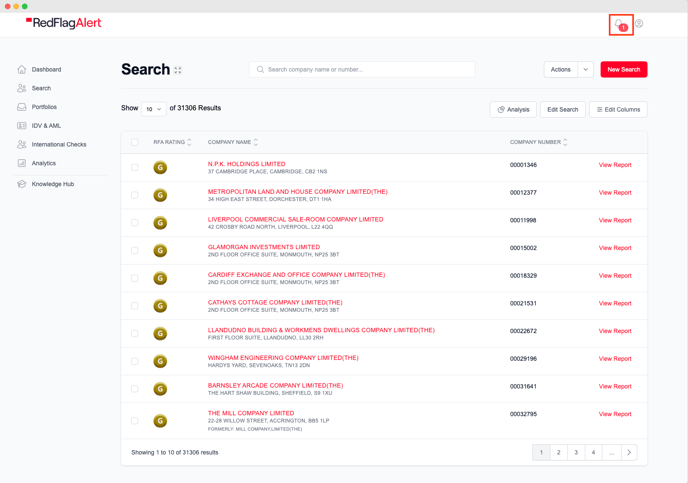
Click Download to the right of the report.
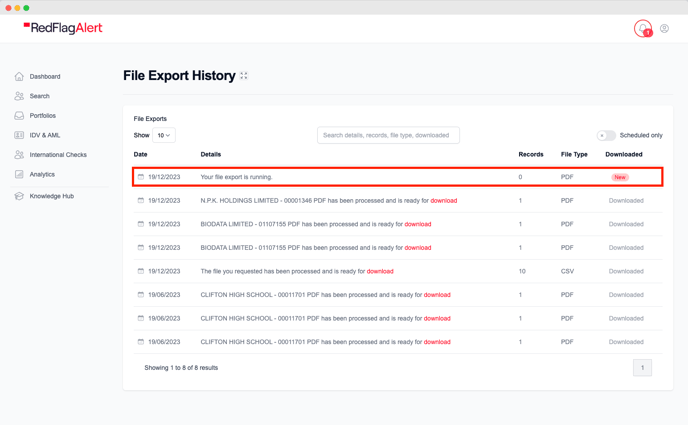
The report will now download to the downloads folder on your PC. Click Open File to view the report in PDF format.