Learn how to create a portfolio in Red Flag Alert
Estimated reading time: 3 minutes
Red Flag Alert allows you to create and customise separate monitoring lists, called portfolios. These ensure you have visibility over business critical events at the companies you are monitoring.
Creating a Portfolio (Method 1)
To create a portfolio, begin by going to the Portfolios tab on the left hand side of the Red Flag Alert dashboard. This will take you to the Portfolio Manager homepage.
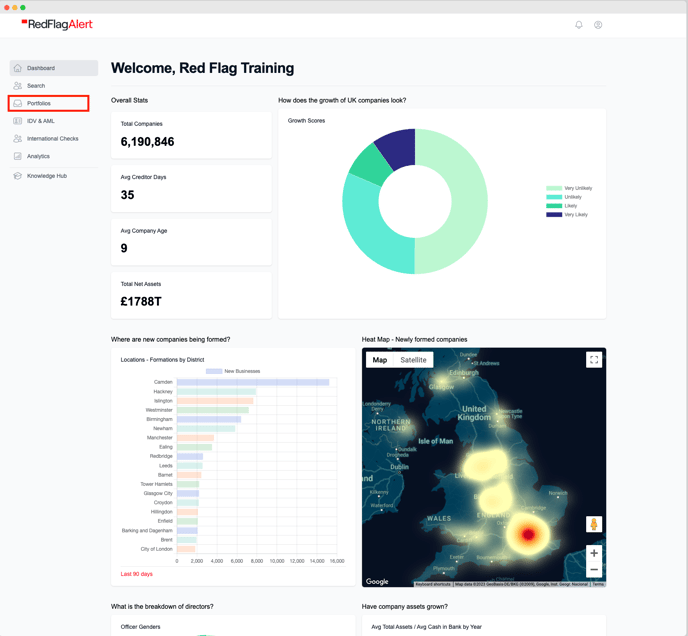
Click on the Create Portfolio button in the top right. This will bring up a menu on the right side, where you can enter a name for the portfolio, enter a description of its contents, and choose to upload companies to monitor from a CSV file.
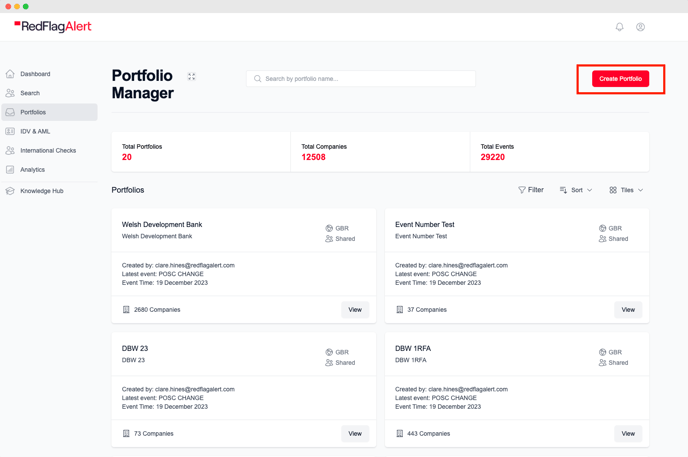
Uploading a CSV file is especially useful if you have an existing client list you wish to monitor or if you are creating a large monitoring list, as Red Flag Alert will be able to read the file and search for the relevant companies automatically as long as the company registration number is included.
When adding a CSV, make sure the spreadsheet includes the company name and the company number with clearly defined headings. When the file has been uploaded, an option will come up to choose which column includes the the company number.
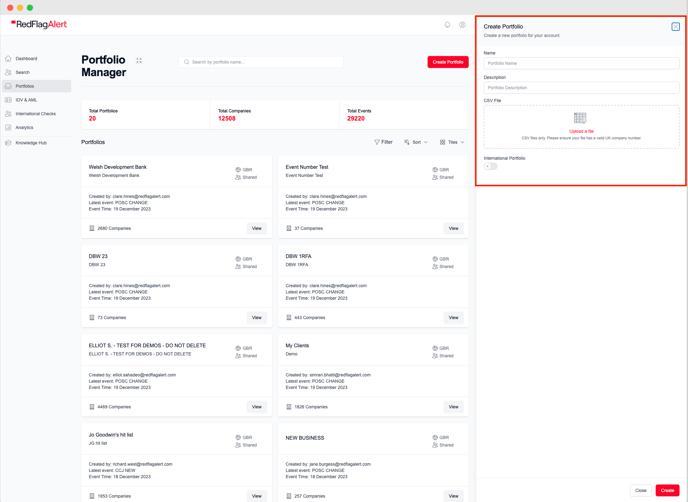
Once the necessary information has been inputted, click on Create.
Adding to the Portfolio
Once a portfolio has been created, it will appear in the Portfolio Manager where a brief overview will be shown of each existing monitor. From here you will be able to enter the portfolio to view and edit added companies.
To add companies to an existing portfolio, perform a company search based on your desired criteria. If you need more information on how to do this effectively, read the user guide on Searching for Companies.
Once you have created a search and are looking at the results, you will be able to add either selected companies or the entire list to your portfolio. To monitor all results, go straight to Actions and then to Monitor All results. To select only certain companies to monitor, click on the box next to each desired company. After this has been done, click on the Actions button in the top right. From here, click on Monitor Selected Results.
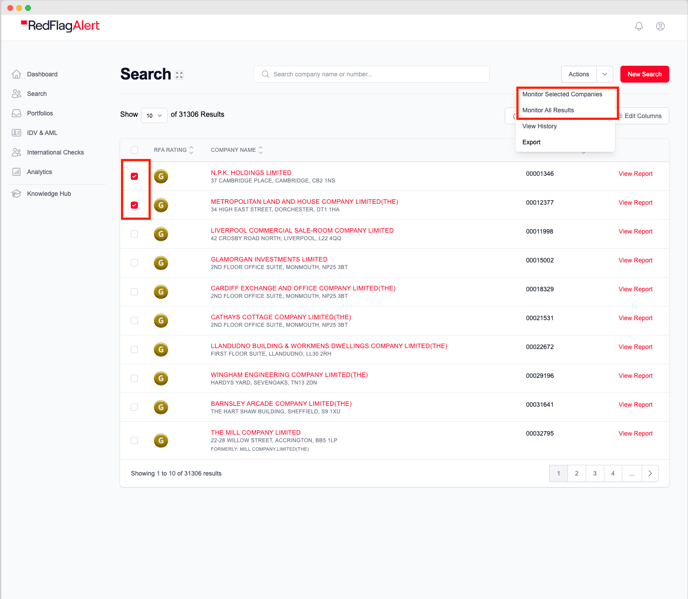
Both of these options will bring up a menu on the right, where you will be able to determine which portfolio you wish to add the companies to. There is also a space to add a reference to the selected companies, which can be used to find them easily when searching through an existing portfolio.
Creating a Portfolio (Method 2): After Searching for Companies
If you have already created a search, and decide to create a portfolio from the obtained results, you have the option to do so. Once you have a list of results, go to add them to a portfolio as if you had already created one. When you reach the select portfolio drop down menu, click on Create New.
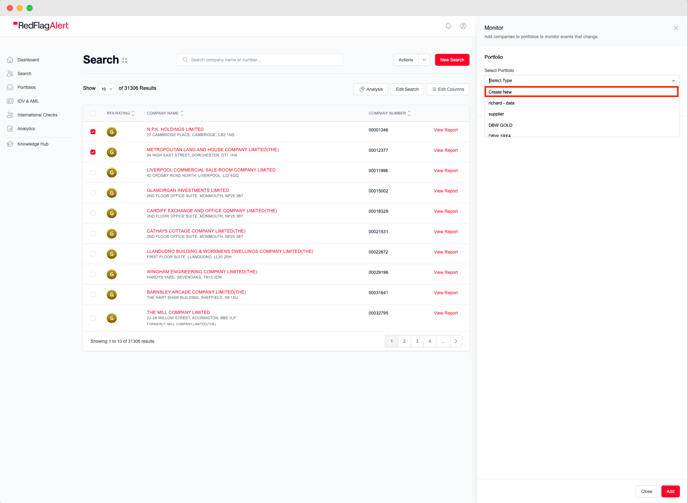
This will bring up fields allowing you to enter information for the new portfolio. Once this is done, the new monitor will show up in the Portfolio Manager with all of the selected companies added to it.
If you have any further questions, please reach out to our Support Team via Contact Us.
